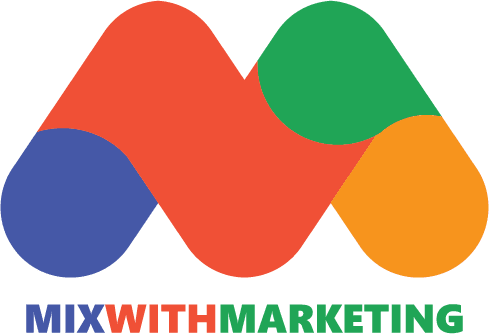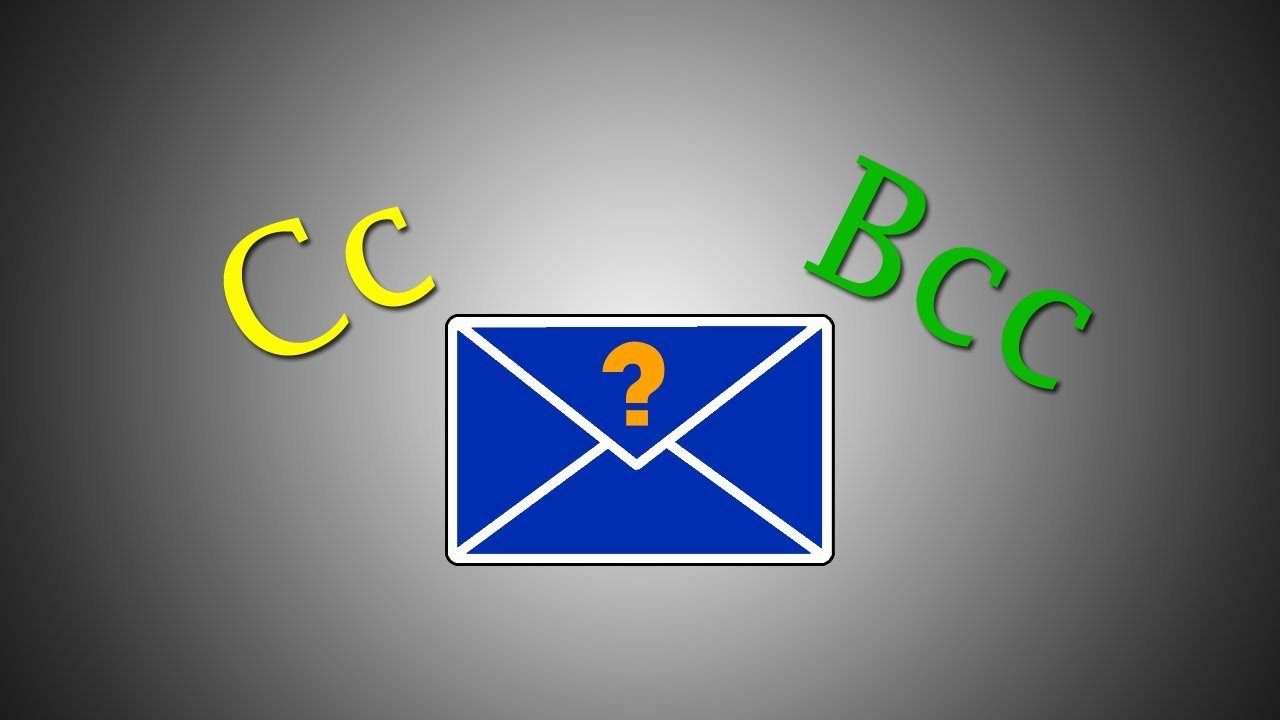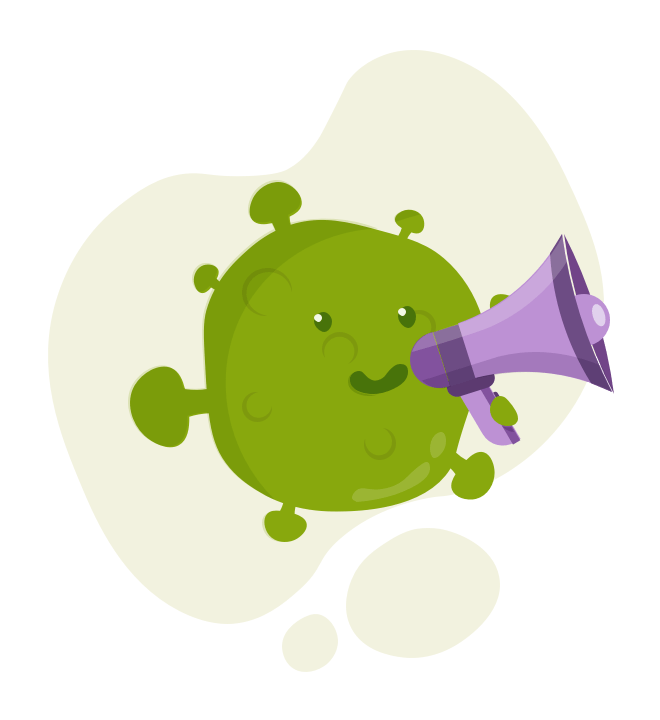One of the age-old problems that usually arise in all work (and non-work) realities is the use of email: why did you copy 30 people? Why did you send all the addresses unencrypted? Why is there no recipient? Etc.
Table of Contents
What is the meaning of CC and BCC in email writing?
The problem is not with the tool, but with the communication skills: so let’s look at the two most problematic elements of email: cc, and bcc, and learn their meaning and purpose in email writing. The correct use of email is essential for two reasons:
- You show that you are able to communicate and know who needs to know and who needs to do
- Avoid sending useless emails: we receive hundreds of messages, do you really want to add noise and annoyance? The risk is going unnoticed when you really have something to say.
The CC field
It is a field of analog origin since CC stands for “Carbon Copy”: do you know carbon paper? Here, is a copy of the email. In the CC field to the people who need to be informed but from whom no action is expected. There are two main scenarios:
- To: Pluto. CC: Goofy. I write something to Goofy and wait for a response/action from him and keep Pluto informed of the request.
- To: Pluto. CC: Goofy. I’m writing something to Pippo and I want to let him know that Pluto is also aware of the request.
Important note
- Recipients and CC addresses are visible (otherwise how would Pluto know that Goofy is also informed or staying nearby?)
- If you are in CC you do not have to answer (you are the person who is informed, not from whom the answer is expected)
Then things start to get complicated: what are the possible uses of CC?
- Keep some people up to date without directly involving them (in the “loop” as some ugly Milanese like to say)
- Making people understand what their role is, whether action is expected or not (HINT: no, otherwise they’d be in the field for)
- Let Pluto know that Goofy is also aware of the matter.
The BCC field
The dreaded “Blind Carbon Copy” field (B stands for Blind). It is used when you do not want recipients to know that other people are present.
Important note
- Recipients and addresses in BCC are not visible to recipients in to or cc (otherwise it wouldn’t be called “hidden”: obviously if the person in BCC replies, it reveals the mystery)
- If you are in BCC you don’t have to answer, ever! For something, if you are in the BCC and not in the CC, try to remain hidden (a BCC that reveals itself is a crisis generator of unspeakable proportions both for the sender of
- the email, who is discovered and for himself because it turns out to be a person who did not understand what was happening 1)
Again, two scenarios.
To: Goofy CC: Pluto BCC: Donald Duck. I hope Goofy does something and I know Pluto knows, but secretly I’m also telling Donald Duck for protection reasons.
To: CC: BCC: Goofy, Pluto, Donald. I have to send a communication to several people and I do not want the different recipients to see the other addresses for confidentiality reasons.
What is the difference between CC and BCC?
Now it’s clear what CC and BCC stand for, but what are the differences between these two recipient abbreviations?
The main difference between CC and BCC has to do with the privacy or visibility of the recipients of the message.
When you send an email and add third parties through the CC function, the information of the people who are included in the copy recipient list can be easily viewed. On the other hand, when you send an email and add new recipients in the BCC field, the information is hidden and it is not possible to know to who it was sent.
Adding BCC, or blind carbon copy, recipients will allow you to protect the data of people who are included in a mailing list, in particular, to prevent data leaks and malicious use of mailing lists.
Simply put, BCC recipients can enjoy a higher level of privacy than CC recipients. This feature is great for keeping track of emails in a more cautious way.
How to send an email with CC and BCC in Gmail?
There is no doubt that Gmail is one of the email-sending platforms most used by companies and different types of organizations. Therefore, below, we will show you what are the steps you must follow to send an email with CC and BCC to all your contacts.
1. Sign in to your Gmail account.
2. Click the Compose button at the top left.
3. Click on the acronyms Cc and Bcc in the right corner of the New Message window.
4. The next thing you should do is fill in the following fields:
- “To”: Enter the email of the primary recipient.
- “CC”: Enter additional recipients that can be tracked.
- “BCC”: Enter any additional recipients you want to keep hidden.
5. Type the subject of the email.
6. Write the content of the message.
7. Press the blue Submit button. And ready!
How to send an email with CC and BCC in Outlook?
Another of the most important platforms for sending emails is Outlook, which is why we will also teach you how to send an email with CC and BCC through this page. The procedure to follow is the following:
1. Sign in to your Outlook account.
2. Click the blue button at the top left that says New Message.
3. Start by filling out the “To” field with the email address of the primary recipient.
4. Fill in the next field, “CC”, by entering in the text box those additional recipient emails that may be visible to the rest.
5. To activate the “BCC” box, click on the respective abbreviations that are on the right side, at the same height as the “To” field.
6. You will notice that another text box will appear for you to enter all those users with blind copies, whose emails will not be visible to anyone else.
7. Add the subject of your email.
8. Enter the content of your message.
9. Once you’re done, click the blue Submit button. And ready!
Tips for writing an email for work or business
Now that you know what CC and BCC mean and how you can use these features, it’s important that you don’t neglect your email content. As in Mix With Marketing, we want to guide you in all possible aspects, here we leave you the elements that Nelly Acosta, teacher of the Commercial Writing online course, suggests you include in your email:
1. A direct and informative subject.
2. A greeting that includes titles and full names. Remember that this must always be personalized with the recipient’s data.
3. Introduce yourself in the first paragraph with your full name and position or profession. You must also specify the reason for the email in a clear and orderly manner, otherwise, your message will be ignored.
4. Make a list of all the attachments that you are going to send in the email, for example, documents or internet links. This will give more clarity to your message.
5. Add a farewell with your most relevant information such as full name, position or profession, and some contact information (in addition to your email).
Conclusion
Finally, don’t forget that the quality of your writing is also very important. Before sending the message, check the spelling and grammar. It also verifies that the recipient and the CC and BCC users are correct. You have no idea how many conflicts are caused by people receiving emails that were not intended for them! Great care!
With this last point, we come to the end of our article, but we say goodbye with joy because now you know very well what CC and BCC mean and you are ready to start using these functions in your corporate emails. Congratulations!
Do you want all your emails to have a highly professional appearance? Then you can’t stop using these digital signature templates that will help you dazzle your colleagues and make a good impression.
Don’t go yet! If you are interested in learning how to master all the Google tools, including the Gmail platform to send highly effective emails to all your contacts, then you should take a look at our catalog of Google Suite online courses. We are sure that they will help you boost your employability.
See you in the next note! Many successes!
Other Reads
The impact of GDPR and other privacy laws on email marketing
Email Marketing Best Practices 2023
6 email marketing ideas for non-profit organizations
How to create a perfect email signature?