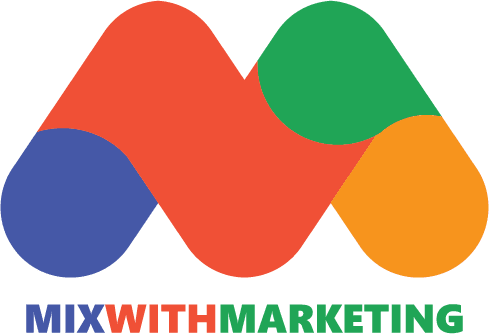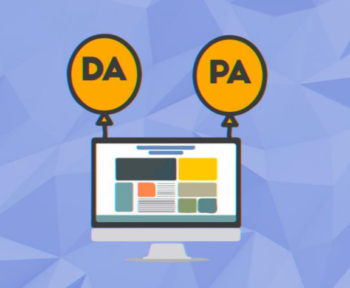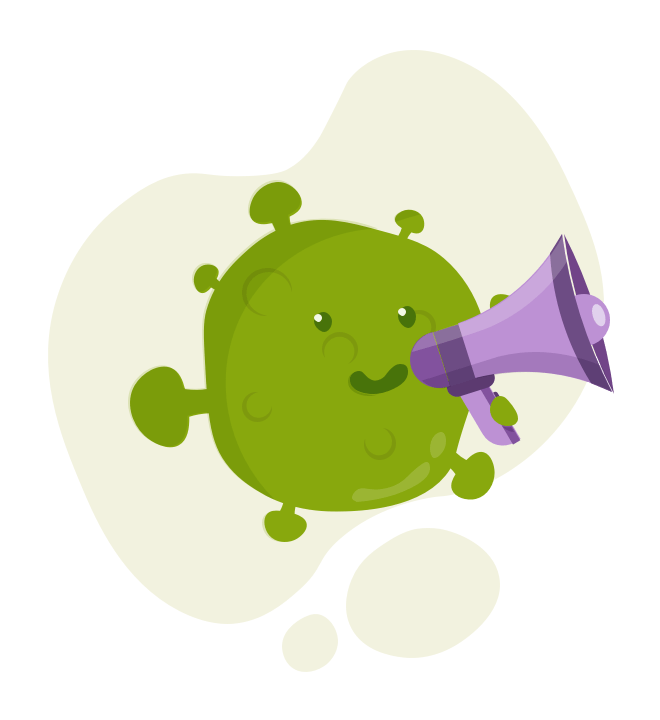When we talk about DNS servers, it is likely that the first ones that come to mind are public DNS servers, however, there are also private DNS servers, which we can hire for a certain amount of money. In this post, we are going to see what a private DNS is and why it improves our browsing security.
Table of Contents
What is Private DNS?
We have already explained to you what exactly DNS, an acronym that stands for Domain Name System, is and how they make Internet browsing possible, and the possibility of accessing pages and websites by entering only your domain name and not your real IP address.
In that entry we also leave you a list of the best DNS servers currently available, most of them public, but there are also private DNS servers. A private DNS is a server owned by a third party, but unlike public DNS, it will only be available in exchange for paying for it. These types of providers have different rates and plans, depending on the needs of the users.
What is the purpose of Private DNS?
Private DNS generally have more features than public DNS and gives the user much more freedom to configure them. Therefore, if you are wondering “what is a private DNS for?”, the answer is that they are used to browse more securely, to maintain our privacy (a public DNS will record all our actions on the Internet, especially those provided by our Internet providers), block access to fraudulent pages, avoid possible cyberattacks (such as phishing) and gain more browsing speed.
Why does the DNS need privacy?
We have already advanced it in the previous point; It is common for the DNS servers that come preconfigured in the routers provided by our Internet provider to be in the public domain (if you do a little search on the Internet for public DNS or DNS from any telephone company, you will find them easily). The problem is, above all, that the DNS of the ISP (Internet Provider), since they do not encrypt the connection, reveals which pages and websites we access, in addition to leaving us exposed to possible diversions to fraudulent or malicious pages.
Public DNS is more secure in this sense, but there is always the question of whether they can collect data from our browsing to sell it to third parties.
Advantages of private DNS over public DNS
Maybe you are thinking that if there are free public DNS servers that also improve our security, why would you hire a private DNS? The truth is that, although it is not free, a private DNS has some advantages over public ones.
To begin with, it has DNS over HTTPS or DNS over TLS encryption protocols, which encrypt communications between our computer and the DNS server; preventing information and data from being read while traveling in case of being intercepted. This improves our privacy since our browsing activity will not be collected.
Although it depends on the private DNS server to buy, these usually have several configurable functions, such as filters; It is possible to configure which pages should always be blocked or only for a few hours a day, thus opening up different parental control options and ensuring that the smallest members of the family can browse safely.
A private DNS server can also help us access censored pages, as well as improve Internet performance, loading, accessing, and loading pages faster.
Get a private DNS server
Getting a private DNS server is easy, but you have to pay to hire it. Most providers that offer free and public DNS servers also have private DNS servers ready to hire through different rates or plans, with more or less filtering functions available and blocking certain types of cyberattacks, depending on the price we are. willing to pay.
Some names you can consider to find a private DNS server:
- Google private DNS
- cloud flare
- open DNS
- Comodo Secure DNS
- secure DNS
- AdGuard DNS
- Din
- CleaningBrowsing
Set it up correctly
When we have contracted a private DNS server, we will have to configure it on our computers so that they can use it. Next, we are going to see how to do it on different devices, but if you want to configure this private DNS mode so that it can be used by all the computers that you have connected to the home or company network, you can configure it directly. on the router, accessing it with the usual address 192.168.1.1 in the address bar; will ask you for a username and password and from there it is advisable to look at the router manual since the options change from one model to another.
In a Windows environment
If you use Windows, you have to follow these steps (for Windows 10, although it is very similar in previous versions):
- Access Settings.
- Go to Network and Internet and click “Change adapter options”.
- In the window that has opened, right-click on the available connection and enter “Properties”.
- Select Internet version 4 (TCP/IPv4) and click “Properties”.
- Activate “Use the following DNS server addresses” and enter the DNS provided by the private provider. There
- Should be two, a primary DNS and a secondary DNS.
- Save and go, you already have the private DNS configured.
With macOS
On MacOS computers the process is just as simple, you just have to:
- Go into System Preferences.
- Enter Network.
- Select the connection you are currently using and click “Advanced”.
- Click on the DNS tab, press the + button and add the private DNS provided by the provider. And you will be
- finished.
Linux
If you use Linux as your regular operating system, you’ll need to:
- Access System.
- Enter Preferences and then Network Connections.
- Select the current connection in use and click the gear icon.
- Click “Modify DNS” in the IPv4 section and enter the private DNS.
Combination of public and private DNS
Although we could use a private and a public DNS at the same time, configuring them as primary and secondary respectively, it would not make much sense, since if what we are looking for is to improve security, in the secondary DNS we will also want a private one
What we can do is use a private DNS on our computer and a public one on our mobile, for example, since we have seen that, unless we configure them directly on the router, the DNS can be changed individually on each device.
Private DNS servers or VPN, which is more secure?
Pitting private DNS servers against VPNs is like pitting apples and oranges, yes they both improve our security, but they don’t perform exactly the same functions. What the DNS does is resolve domain names, which is why it records this part of our browsing activity, specifically, the sites we visit, however, actions such as entering passwords or the like are left out. So private DNS encrypts only that browsing. While the VPN (a virtual private network) encrypts all our activity on the Internet.
In that sense, a VPN is more secure, but it’s better to combine the two, which is why many private DNS providers offer VPN connections as well. With both tools, we make sure to enjoy secure and private browsing.
Other Reads
21 Web Design Ideas For Beginners 2022
Information Architecture UX Design
What’s a good Homepage & 5 Tips to make an excellent Homepage?
Assistive Technology Service Provider Interface (ATSPI)